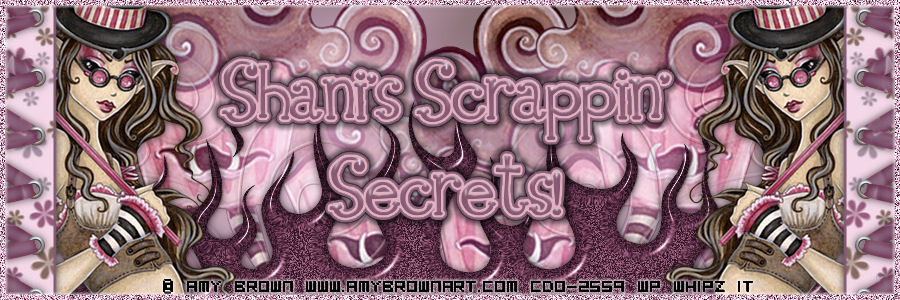One of the things I detest as most taggers do is opening a kit and OMG the pieces are too small or too big, lots of empty space..etc. Now this is one of the biggest things you need to remember to do. I create mainly tagger size kits, so this lesson is set based on that, a tagger size kit.
Remember, you can size down but you can't size up. Try it, open a tagger size element from a kit you either downloaded or bought. Try to increase the size, see how pixely it gets? Doesn't work very well does it? Always keep that in mind.
First I want you to go Granny Arts Blog and grab any full size element. Unzip it then open it up in PSP.
Then go to image, then resize. Resize your element using the percentage. Look in the blue bar (look to pic for example) and see what the percentange is? That's what I resized it down to.
Then you need to use your cropping tool. Adjust it so it it's close to the element. You don't want "empty" space around the element.
Right click, and apply. once you've done that save it into your folder!
Original scrap tutorial by shani aka wicked princess 2011-2012